Hi everyone, looking to make the switch from windows. I’m reasonably technically apt but not a programmer by any means. I’ve been doing some homework on which distro I would like to use and pop_os kinda feels like the right direction. I’m running an Nvidia 3060TI on a Ryzen 5600 chip set on an Asus tuf motherboard. Any other distros I should be looking at, and does somebody have a link for a comprehensive guide to installing? I’m looking to continue running windows on the side until such a time as I am comfortable enough with linux that I don’t need it.

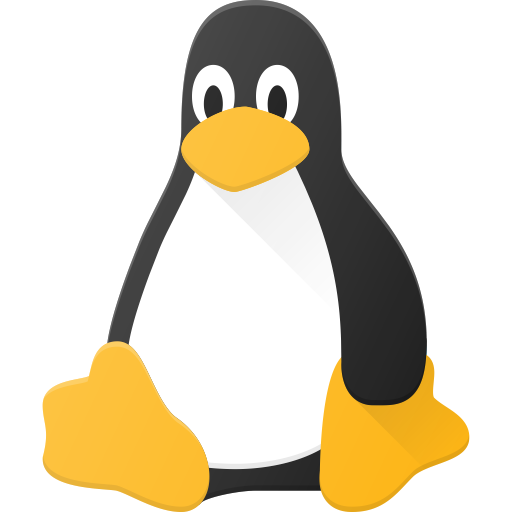
I’ve been dual booting between Linux and Windows for maybe 10 years or so (and tinkered with linux growing up before that). I think maybe similar to you, I’m technically apt when it comes to computers but not a programmer; I’m good at problem solving issues with my computer and am not afraid to “break” it.
A few key things:
If you know you want to use Pop_OS, then follow their guide on how to install. It’s generally very similar for all linux OSs (there are other methods but this is the simplest and most common):
Linux has come a very long when it comes to installing and setting up; installers are generally easy to use, work well and generally hardware is recognised and set up for you. The exception will be the Nvidia graphics card - you will need to set up the Nvidia drivers. Pop_OS’s install guide shows how to do it.
Hope that helps! Run out of characters!
To answer your questions:
When it comes to other distros; I currently use Linux Mint with KDE Plasma desktop. The debian/ubuntu ecosystem is pretty easy to use and there are lots of guides out there for fixing/tinkering with Linux Mint (or Ubuntu which largely also works) because of their popularity. Lots of software is available as “.deb” packages which can be installed easily on Linux Mint and other Debian based systems including Ubuntu.
I’ve also been trying Nobara on a living room PC; that is Fedora based. I like that too, although it has a very different package manager set up.
Whatever distro you choose, Flatpak is an increasingly popular way of installing software outside the traditional package managers. A flatpak should just work on any distro. I would not personally recommend Snap which is a similar method from Cannonical (the people behind Ubuntu) but not as good in my opinion.
In terms of desktop environments, I like Linux Mint’s Cinnamon desktop, but have moved over to KDE having decided I prefer it after getting used to it with the Steam Deck. KDE has a windows feel to it (although it’s very customisable and can be made to look like any interface). I’ve also used some of the lightweight environments like LXDE, XFCE etc - they’re nice and also customisable but not as slick. You can get a nice look on a desktop with a good graphics card with KDE. The only desktop environment I personally don’t like is Gnome 3 (and the Unity shell from Ubuntu); that may just be personal preference but if you’re coming from Windows I wouldn’t start with that desktop environment - it’s too much of a paradigm shift in my opinion. However it is a popular desktop environment.