I’ve just started my Linux journey earlier this year. As a goal to learn how to self-host applications and services that will allow me to take back some control of my data. Immich instead of Google Photos, for example.
I have a local server running Unraid and 22 docker containers now. And then a VPS (Ubuntu 20.04 LTS) running two apps. I’ve learned a ton but one thing I can’t seem to wrap my brain around is navigation through the file structure using only terminal. My crutch has been to open a SFTP session in Cyberduck to the same device I’m SSH’d to and try to figure things out that way. I know enough to change directories, make directories, using Tree to show the file structure at different levels of depth. But I feel like I’m missing some efficient way to find my way to files and folders I need to get to. Or are y’all just memorizing it and know where everything is by now?
I come from a Windows background and even then I sometimes catch myself checking via explorer where a directory is instead of using CMD or PowerShell to find it.
I’d love to hear any tips or tricks!
EDIT: I’ve been using Termius because they have a great Android client, but I wasn’t about to pay $5/mo for sync. Especially to sync to someone else’s cloud. Which led me to Tabby, which I understand has quite a large footprint resource-wise. But I guess I either don’t know enough yet to be mad about it or it hasn’t impacted any of my systems negatively yet. No Android client though, but you can bring your own sync solution and it has a handy little shortcut to SFTP to the current directory you’re in. Between that and stuff like ranger, it’s made it so much easier to learn my way around!

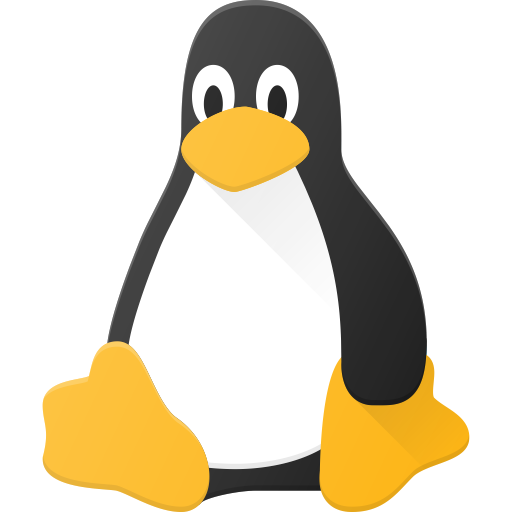
I think it’s just a matter of getting used to it. I had the same issue at first and the more I used the command line, the more I started to prefer it to GUI apps for certain tasks.
A couple things that I use all the time:
cd -goes back to the last directory you were in (useful for bouncing back and forth between locations)!$means the last argument. So if youls ~/Downloadsand then decide you want to go there, you cancd !$.:hremoves the last piece of a path. So I can dovim /etc/network/interfacesand thencd !$:hwill take me to/etc/network.Besides using
!$,alt+.on bash copies the last argument into the line you are typing, which might be better if you want to edit it.I’ve used the
cd -several times, it is very handy. the others are new to me so I’ll check it out.I might be wrong here, but “cd” without any arguments works as “cd -” for me.
cdwithout arguments takes you to$HOME, so it’s the same ascd ~interesting, that’s equivalent to
cd ~for meRemoved by mod
Nothing like extremely cryptic shell scripts
Removed by mod
Fair enough… i’ll have to test it out
deleted by creator
Fascinating—I didn’t know that one! I’m definitely going to have to read the manual for that.
deleted by creator
Not sure if you just misread the commands or not, but that’s a pretty different usecase than what they’re describing.