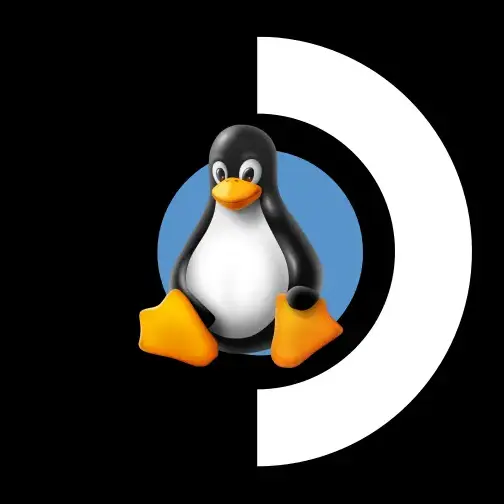Like what there is for dolphin, but should be more straightforward with everyone having the same specs.
-
ProtonDB which lists Steam Deck as a separate category. Usually you will find users describing their settings if modification is needed.
-
ShareDeck specifically for Steam Deck settings.
-
SteamDeckHQ which has Steam Deck settings as well.
-
Show Great on Deck as a Browser extension (Firefox/Chrome) which displays ProtonDB and SteamDeckHQ on the Steam Store and links directly to the correct subpages.
ProtonDB is great - I usually check that before buying a game
-
I have no answer sadly but rather a similar question: are the default graphics settings on startup via the Steamdeck adjusted to the Steamdeck?
Games can do that and some do, but mostly they run like on any other PC with their default settings, or sometimes they try to guess the initial settings based on the hardware spec (like texture quality based on amount of VRAM)
Ok. Playing Lake I noticed that the initially set graphics of high do sometimes cause stutters, so perhaps I should be scaling those down.
The Deck does not always like running games at high or ultra graphics settings.
The good news is that if you’re playing handheld on the native screen, a drop to low or medium for better frame rates isn’t always noticeable.
Same thing if you decide to run a game at a lower 16:10 resolution and then use FSR to upscale it… the bit of extra blur introduced isn’t that noticeable on the small screen. It’s a good trick to get a bit more oomph when running AAA games (like when I played through Jedi: Fallen Order last year, I set it to 500p and FSR to get a stable 40 FPS lock in most of the game).
Thanks for the explanation! I will adjust my settings! :)