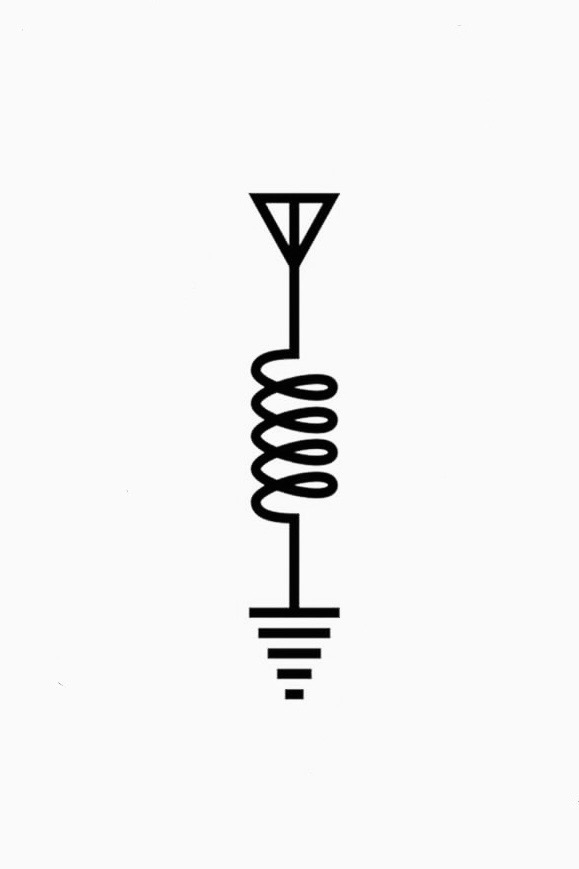Update: It was DNS… its always DNS…
Hello there! I’m in a bit of a pickle… I’ve recently bought the full budget Tp-link omada stack for my homelab. I got the following devices in my stack:
- ER605 Router
- OC200 Controller
- SG2008P PoE Switch
- EAP610 Wireless AP
- EAP625 Wireless AP (getting soon)
I’ve set it all up and it was working fine for the first few days of using it. However, last few days it’s been working very much on and off randomly(?) . Basically devices will state they are connected to WiFi/Ethernet, but they are not actually getting it. (As seen in the picture). This is happening with our phones(Pixel7+S23U) and my server(NAS:Unraid), have not noticed any problems on our desktop PCs. So it is happening on both wired and wireless, as my server and desktop PC is connected to the switch.
I haven’t done many configurations in the omada software yet, but am assuming it’s something I have done that causes this… Would greatly appreciate any advice to solve/troubleshoot this!
It’s not DNS. There’s no way it’s DNS. It was DNS.-SSBroski
A buddy experienced the exact same issue as OP just the other day. We ran diagnostics and it turns out his computer was running deprecated DNS IPs for a popular ad-blocking DNS provider.
It was DNS.
omg i cant believe it actually was DNS… hahahah
I had it at default settings - but all of my devices are connected over Tailscale which uses NextDNS. Somehow when connected to the WiFi i guess things weren’t compatible…? Anyway i changed my Omada system to use NextDNS and voila! all devices connects flawlessly!
Start at the bottom and work your way up. Cables connected? Link lights on? Link up in the OS? Getting a valid DHCP lease? Can reach outside IP addresses, DNS servers, resolve hostnames?
It was DNS… godammit…
The WiFi icon with good connection+ exclamation on Android means the connection to the access point is good, but you don’t have a path to the internet. I would start by connecting a PC, wired, directly to your router. Make sure that’s working. If not, get some specifics on what’s failing and troubleshoot.
Then connect to the switch. Repeat. Then connect to an app, repeat.
It was DNS… thanks for the help nonetheless!
Good thing you solved it, then it feels better to try and make this joke:
The reason it’s not working is because you are on the wrong network, that is nacho’ wifi.
Hahaha I liked the name too much not to use it myself 😅
Acronyms, initialisms, abbreviations, contractions, and other phrases which expand to something larger, that I’ve seen in this thread:
Fewer Letters More Letters AP WiFi Access Point DHCP Dynamic Host Configuration Protocol, automates assignment of IPs when connecting to a network DNS Domain Name Service/System IP Internet Protocol
[Thread #879 for this sub, first seen 20th Jul 2024, 01:45] [FAQ] [Full list] [Contact] [Source code]
Had similar behaviour last night. Turned out UnboundDNS had crashed in my opnsense firewall and took “internet connectivity” with it. Restarting the service fixed it in one click after I found it.
Terrible opsec sharing your WiFi SSID, by the way. I can’t find one right now, but I’ve seen global “wardriving” maps of all broadcast WiFi SSIDs that allow to pinpoint a somewhat unique SSID or at least narrow down to a few options. A list of SSIDs around you pretty much gives away your precise location.
Fair point, I’d love to take a look at this resource though if you find back to it!
deleted by creator
deleted by creator
I have not tried it, but would like to! Think I will stick to using what Omada has to offer first, as I am rather inexperienced with networking. But have heard great things about OpenWrt though, so its on the future agenda :)
deleted by creator
Did you disable DHCP on your access points? This sure sounds like you may have plugged everything in and didn’t setup the network IP space and addressing properly. You should only have one DHCP provider on a network, and this seems like you have multiple running.
It was DNS…
In times like this, I usually recite my favourite haiku to calm myself down.
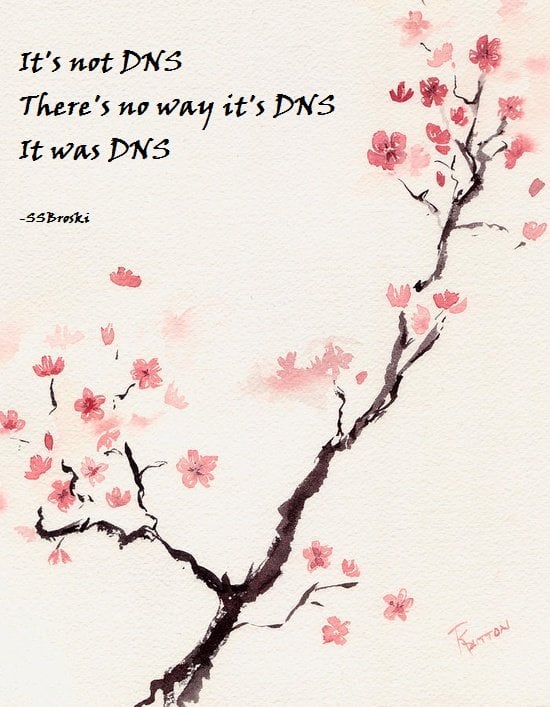
The only thing I see linking those devices are loosely speaking being Linux based.
Does the local connection work? Or are you unable to ping other devices on the lan?
I would guess it’s a switch issue assuming they can’t talk on the lan to each other.
Not tried pinging (when it’s not working). However I’m unsure this is a problem with the switch if my wireless devices are also having the issue? Unless you mean the AP itself is being affected by this?
Whatever you are using that provides the brains of the network (like dhcp) in your setup probably the router or controller? I’ve never needed to move past an all in one but it seems like an intermittent routing issue. Have you u checked device logs to see if part of your network equipment is crashing or rebooting during these outages?
It was DNS… its always DNS… godammit…
Least you got it working again!