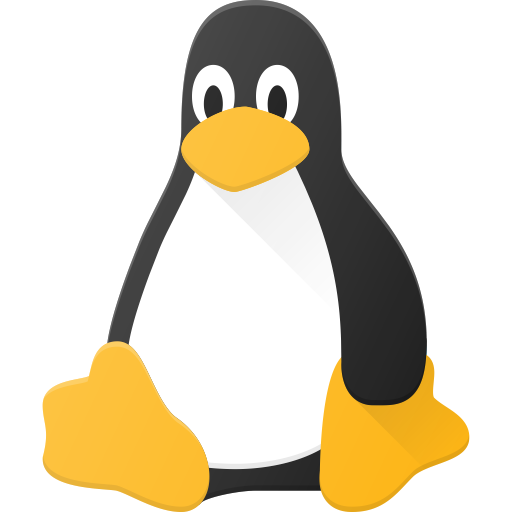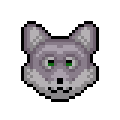Hello I’m Doctor_Rex I’m the OP of this post:
My Windows 10 install broke, but I’m hesitant to switch to Linux.
I’d like to start by thanking everybody who responded to my questions. Your answers have helped a lot when it came to my worries on switching to Linux.
I’ve taken in a lot of your recommendations: Fedora, Fedora Kinoite, Nobara, Bazzite Linux, VanillaOS,
I’ve decided on Fedora Kinoite, as it has everything I want from a distro.
It was very kind of you all to answer my questions but after making that post and reading your answers new questions propped up.
These questions are a little more opinionated than the last ones, and a little better thought out, but please take some time to answer them.
Questions:
- Is Wayland worth using? Especially when you consider all the issues that may come from using an NVIDIA card.
Are there any real noticeable advantages/improvements to using Wayland over Xorg.
- Does bloat actually matter or is it just a meme?
Does bloat actually have a noticeable negative impact on your system or are people just over reacting/joking.
- What are some habits I should practice in order to keep my system organized and manageable?
Any habits or standards that I should abide by in order to save myself headaches in the future?
- Any other resources besides the Arch Wiki that I should be aware of?
Self explanatory.
- What do you wish you knew when you first started using Linux that would have saved you a headache in the future?
I’m not referring to some skill but instead something pertaining to Linux itself. Feel free to skip this question.
I’ll be going to sleep soon, so apologies if I don’t reply but please take a moment answer any questions you think you can.
Thank You!
Edit: AUR = Arch Wiki. Fixed a typo
I wouldn’t worry about wayland vs xorg at this point. There are reasons to prefer one over the other but, as a new user, if it works it works. And if something is broken, it’s easy to switch between them (I assume it’s an option in the login screen?).
I’d just recommend whatever your distro defaults to, because that’s what they think works best.
Same as systemd if you stumble upon an argument about that at some point. It’s something the distro has made a decision about and taken care of, so it’s not something you have to choose.
As for a tip: On Linux, the “app store” (I think it’s called “Discover” in KDE?) is actually pretty good compared to Windows. If possible, applications should be downloaded from there rather than directly from websites.
You should never download software off of websites. That is really bad practice and will break things sooner or later.
1) Is Wayland worth using? Especially when you consider all the issues that may come from using an NVIDIA card. Are there any real noticeable advantages/improvements to using Wayland over Xorg.
If you have an Nvidia card you’re probably best sticking to Xorg for now. I’m currently running Xorg with Gnome 45 since I have a GTX 1060. As I understand it Wayland is better at handling refresh rates across multiple monitors, as well as DPI scaling. These are minor issues compared to having everything working smoothly. I do feel like Xorg is on the way out now however, and I expect to switch off of it in a year or two.2) Does bloat actually have a noticeable negative impact on your system or are people just over reacting/joking.
It’s mostly just a meme. It certainly won’t slow you down. What it does do is take up space on your hard drive and in your menus. I do understand taking pleasure in ensuring that your system is trimmed down to only what you really need. But don’t worry about it at all.3) What are some habits I should practice in order to keep my system organized and manageable?
The same habits you have on Windows. Keep your files and folders in order. Beyond that there’s not much you need to worry about, especially with Kinoite.4) Any habits or standards that I should abide by in order to save myself headaches in the future?
Not that I can think of off the top of my head. Most important is leaning to RTFM, meaning go read the documentation for your distro (or just look at the Arch wiki) when you have an issue. If you run into a problem and need to ask for help, make sure you don’t do the XY problem.5) Any other resources besides the AUR that I should be aware of?
I don’t think Fedora Kinoite supports AUR, that’s an Arch Linux thing. You’ll be getting 99% of your apps from Flatpak.6) What do you wish you knew when you first started using Linux that would have saved you a headache in the future?
A long time ago I made a thread that got shared around a bit about how I thought the command line was pushed by Linux anoraks who didn’t understand the needs of the common user. I’ve used Linux a lot since then and I’ve changed my perspective: the command line is your best friend. It lets you do exactly what you want to do very quickly. It’s fast, it’s efficient, it’s beautiful. If you learn it a whole world of additional tools command line tools will open to you (ssh, grep, etc). There’s a reason that places like /c/unixporn love pictures of open terminals with neofetch loaded up.Thank you for answering.
spoiler
Just to be clear the AUR thing was just a typo, I meant to type arch wiki mb.
I’d like to ask you some clarifying question.
-
Linux uses the File System Hierarchy which Windows does not use. How do I keep my system organized while keeping to the FSH.
-
This isn’t really a question but my thoughts on your answer.
I really like the command line. I enjoy using it more than GUIs, but I don’t think the terminal should be pushed to the common user for mass adoption. Many of my friends don’t own desktop computers, some don’t own any other computer besides their phone. When I introduced them to my desktop, they were typing at less than 20 wpm with 2 fingers. No matter how great of a product Linux becomes in the future, It won’t see mass adoption as long as
A) non consumer friendly UX gets pushed and
B) There is no marketing force behind it
I really only learned of and got into Linux because SomeOrdinaryGamer and r/Unixporn. These were my first positive introductions to Linux. On my marketing point, Android, for example, has side loading, Fdroid, and lots of options for customizability, yet iOS is still the dominant market share and is continuing to grow.
If Linux want true mass adoption then there must be a real effort to make the command line as optional as possible, or the linux community must start trying to appeal to the types of people that would give Linux a shot if they new it existed. Returning to SomeOrdinaryGamer, that man gets millions of views per month and I seriously doubt most of them are Linux users.
Linux uses the File System Hierarchy which Windows does not use. How do I keep my system organized while keeping to the FSH.
Altogether it’s actually not that different from Windows, it’s just shuffled around a bit. You’ll have your /home/yourusername/ folder, which is where you’ll put most of your files. If you have more than one hard drive in your machine you can mount it under /mnt/ and then store the files on it as you would normally. You don’t have to worry about where your programs are stored (your package manager will take care of that for you).re: the command line
For the most part I agree, but I also think it’s a solved problem. A linux install with Gnome is on par with Mac OS when it comes to user friendliness, with no need to ever look at a terminal in order to do things. The UX here is nearly a solved issue. However I also feel that “growth” or “mainstream success” is no longer something I feel like I need linux to achieve. When I started using Linux in 2009 half of the programs I tried were pale copies of proprietary software. WINE barely worked. Game support was almost non-existant. WiFi drivers were genuinely almost always broken. Flash forward fifteen years and all of these issues are fixed. Using Linux on a day to day basis makes me happy, I no longer feel like I’m missing out on anything by using it. That is such an incredible leap to take. The key takeaway is that all of these problems were solved without Linux becoming “mainstream”. It and the community around it have just kept moving along and making it better over time. It’s been lovely to watch it grow like that. A fully-featured and powerful terminal is just one part of this fantastic, open computing environment that I love.As an additional note to this, I do think that Linux is poised to really take off among one particular demographic: PC gamers that build their own machines and can now finally see a good alternative to forking over $150 to Microsoft for their OS. The Steam Deck has definitely turned heads here. I don’t think the legions of people buying laptops to take notes during university lectures and browse Facebook (the “20 wpm typers” out there) will be very interested in Linux machines no matter what we do, so let’s focus the energy where it counts.
Not something that you asked, but please remember that most of the distribution managers know FAR more about the system than you do. If at all possible, be sure to follow the recommendations at DontBreakDebian (adapted to your system of course), to make sure you have a stable system.
That means things like avoiding whenever possible installing from random sources or changing settings that you don’t really understand. Whatever you do, don’t try to change anything about the kernel, graphics drivers, or standard libraries / shared packages unless you’re absolutely certain you know what you’re doing.
Windows has a filesystem hierarchy. It’s super similar to the *nix filesystem hierarchy because that’s what Microsoft mimicked with nominal differences.
/home/username is the same as \users\username
/bin is similarly what \windows is.
/sbin is \ProgramFiles
/etc is your windows registry. Only you can easily edit it with nearly anything. And it’s generally hyper documented. Unlike the windows registry.
Gnome and KDE both provide fairly polished GUI for 80% or more of what an average user is likely to need to encounter. There is generally no need to sideload. In fact, the concept doesn’t really exist. You are the system admin. You are root. There is no one to circumvent on your system but yourself. 90% of the software you could ever want will be within a distros repository. But these days you can download app images, flat packs, etc. That allow programs to be run on multiple different systems as long as they’re binary compatible. Because those containers pull along all dependencies needed to run said applications. But even then depending upon the app etc you can still pull from other distribution, repositories etc sometimes . Under Arch. I have had things installed from the aur that turned out to be Deb files that it downloaded extracted and then dropped the files in the right place. However, that can only be done when required libraries are met. If the versions differ by too much. Which can easily happen between different versions of the same distribution, let alone other distributions. That won’t work. It’s like the missing dll files under Windows.
The Wayland xorg issues. If you need “just works” that’s going to still be Xorg for a while to come. Though many distributions are moving to Wayland being a first class choice since it has come far enough. I have only had Wayland issues with two programs ATM. And only one of those is common, and the issue mostly cosmetic. Window decorations missing on Firefox. And that may be down to my chosen window decorations. The other is an obscure 3d game primarily made for Windows since 2004. That does have a Linux version. But under Wayland currently it goes seizure mode.
Linux already has mass adoption. (Servers) Desktop adoption is only a hurdle because of monopolistic anti competitive practices from Microsoft and Apple. A lot of that specifically due to momentum from Microsoft. They actively punished integrators that attempted to ship any OS but windows. And it’s largely stuck around that way. A lot of the first party SI that still exists offer zero non windows solutions to home users to this day because of it. There are SI that do provide it. But they are often rather niche and fairly unknown. System 76 being one of them. It’s very little to do with command line etc. Only when system integrators all start offering it as a general choice will the home user see much change.
-
make sure you don’t do the XY problem.
Thanks for the link. That’s funny because translating Y to X is basically the core task when developing client-specific solutions.
Is Wayland worth using?
For a first dive into the Linux ecosystem, I recommend Xorg. I use Wayland myself (Hyprland), and that’s why I know that it’s simply not ready for general adoption. There are many features that are missing, won’t be implemented, or are done much differently compared to X. Some say Xorg is old and bloated - I say it’s a mature technology.
There are also some applications that need root privileges to work (Veyon Configurator is one that I struggled a lot with) and you have to do some weird
pkexechackery to launch them.Wayland’s development has more drama and bickering than an average sitcom - I recommend Brodie Robertson’s channel if you’re interested.
advantages/improvements to using Wayland
Wayland is better for gaming. It has a noticeably lower latency because the entire Wayland stack is implemented in a single program (what they call the compositor) as opposed to several in the X11 stack (X server, compositor, window manager) that need to communicate with each other. Unfortunately Steam and some other applications often produce graphical artifacts on Wayland+Nvidia.
Does bloat actually matter
Compared to Windows, it is insignificant. My work laptop is a Macbook Air from 2015 running Linux Mint on just 4G RAM without issues.
Any other resources besides the Arch Wiki that I should be aware of?
Install the
tldrprogram. It’s a bit likemanbut lists practical examples of a command instead of a full documentation.What are some habits I should practice
Make use of your home directory. Most user applications will have a config file in several places - usually in
~/.config(user config) and/etc(systemwide config). You should only edit the systemwide config when it makes sense, and always prioritize the user config.A common practice is to have your
/homedirectory on a different partition, or a different physical device. If the system breaks or you decide to distrohop, you can unmount/disconnect/homeand only wipe the root partition while retaining your user files.I also recommend using
Timeshiftto back up your system. It’s even better if your root partition uses btrfs since it natively supports snapshots.What do you wish you knew when you first started using Linux
I needed to leave the Windows ways behind me. On Windows, I had a hard drive mounted as F: and an external HDD mounted as H:. Moving to Linux (Manjaro at the time) was basically a snap decision since Windows had obliterated the boot partition during an update and then broke itself, and I
had no idea how to properly set up the filesystemdidn’t consider how I wanted to set up the filesystem, so I mounted them to/mnt/fand/mnt/hon a whim. It caused me many hours of headache later.I had no idea how to properly set up the filesystem, so I mounted them to /mnt/f and /mnt/h. It caused me many hours of headache later.
Can you elaborate? What kind of headaches? How would you set it up now? While I’ve been using Linux quite a while I don’t have multiple hard drives and am always interested in best practices.
Also curious. I’ve had a couple drives on my server machine mounted to /mnt/data and /mnt/data1 for years now (ignore my lazy naming conventions) and I’ve had zero problems.
Check my other reply - it’s not an incorrect solution, but I came to regret it when I had to change the HDD’s mount point.
I should correct myself - it wasn’t a bad way to mount my drives, but it was a very Windowsy solution that I came to regret anyways.
I used that HDD as basically my home directory on Windows. It had all of my projects on it (mainly C# and Blender). When I installed Manjaro on my 240G SSD, I decided to leave my
/homedirectory on the root partition, but it soon filled up. I later wanted to move it to the HDD, which meant that the mount point had changed, which meant that I had to relink all external files in my projects to the new mount point.I could’ve just used a symlink that pointed
/hometo/mnt/f, but/mntis generally used for manually mounted filesystems, and I wanted to at least have that and/homedone properly.Right now I have a 2T NVMe SSD, one 200G partition mounted as root, the rest mounted as
/data/games(and it really only has Windows games and my Steam library), a separate 1T SSD mounted as/home, and a 3T HDD on/data/hddthat contains my backups, disk images, and large media files, each symlinked to appropriate places.Don’t know if you saw this but you can mount devices multiple times in Linux. And you can mount directories in different locations as well (bind mounts). These can also be helpful in moving around where things are mounted since both the old and new paths will work. But symlinks are probably simpler.
I don’t know what you mean by Wayland not being ready for general adoption. I’ve been using it on Fedora for a year now with no issues whatsoever.
Might be a Hyprland issue instead of Wayland, as I remember from the time I tried out Hyprland.
Wayland itself has lots of missing features. There are applications that need absolute window positioning to move sub-windows together with the main window. It’s not an issue on Windows, Mac, or X11, but Wayland doesn’t have a protocol that would allow this (it’s still just a proposal, and there is A LOT of drama surrounding it). Wayland also doesn’t have color management, and support for drawing tablets is rudimentary, which is a deal-breaker for artists and designers. It doesn’t have a standardized way to capture windows either (for streaming or recording), which is why Hyprland’s maintainer made his own
xdg-desktop-portalimplementation with blackjack and hookers.Wayland is great for my use-cases, and I’m willing to work around its issues (mainly related to portals), but there are use-cases where it’s completely unusable. Nvidia support is also sketchy - lots of visual artifacts and flickering windows.
Wayland is better for gaming. It has a noticeably lower latency because the entire Wayland stack is implemented in a single program (what they call the compositor) as opposed to several in the X11 stack (X server, compositor, window manager) that need to communicate with each other.
Games under X11 use DRI just like with Wayland. Beyond “create a window and handle resize events” they don’t really interact with X11 or your window manager.
We should expect similar performance and indeed that’s what we find:
Performance is not the only factor. Running a compositor on X11 introduces a significant input latency, but turning it off caused massive screen tearing on my 60Hz monitor (I guess it’s less of an issue with a higher refresh rate). I experienced it both with Picom (on Qtile and Awesome) and Kwin. I’ve had a far better experience on Sway, Hyprland, and Plasma-wayland.
We’re talking about gaming though?
Yes. Both screen tearing and input latency can ruin the experience. Please elaborate, I don’t know why you’re asking that question.
As somebody who games with X11 I’d love to know what “significant input latency” I’m supposed to be experiencing?
YMMV, I’m talking about what I experienced.
I was mainly playing Cyberpunk and FFXIV at the time. In both games, camera movement was sluggish with a compositor running. It took about a tenth of a second for the game to respond to both keypresses and mouse movements (I’m not counting gamepad inputs since bluetooth has its own latency). On the same computer, on the same 60Hz monitor, with the same GPU, using the same graphics settings, nothing like that happened with the compositor off, nor after switching to Wayland.
I’m talking about what I experienced.
Not when you say “Wayland is better for gaming” you’re not. It may be - but it also may not be. It’s not clearly better and in some cases it may be clearly worse.
One thing I would recommend is using a note taking app to create snippets of fixes or personalization changes for your OS that you’ve made. For me that includes things like how to add my laptop’s webcam to the blacklist and other things that I’d need to spend time looking up since I don’t do them that often.
- Wayland is the new standard and X11 is the old standard. NVIDIA support is getting better. The advantages are mainly under the hood, the most relevant for most users is in security and compatibility with newer hardware. If your distro comes with Wayland, use it. If it doesn’t, then don’t worry about it.
- Bloat’s subjective and mostly a matter of taste. Unless you’re trying to squeeze every bit of performance out of a 10 year old potato, the bloatiness of your default desktop install will not meaningfully impact your performance. Even the most bloated linux install runs lighter than Windows 10.
- Keep up to date, especially security updates. Don’t work in root unless you have to, don’t use sudo if you don’t need it, and configure permissions properly rather than 777ing everything. Be careful adding package repositories: don’t add from other distros or other versions of your distro as that can screw up dependencies. Check your package manager or flatpak before resorting downloading random files and trying to install them manually.
- Yes: linux subreddits/communities, Fedora’s own documentation and forums
- How easy it is to make a mistake that’s very hard to fix. Also, understanding what “everything is a file,” the filesystem in general, and what a desktop environment even is.
“even the most bloated Linux install runs lighter than windows”
I raise you my Linux machine with a windows VM
windows
There’s your problem right there.
Unfortunately need it for the rare occasion I’m asked to something weird like work with excel macros
Wayland has proper scaling and should be the way of the future. Many apps are starting to properly support it, which should bring a few advantages.
Regarding NVIDIA, what I’ve heard is that with the latest proprietary drivers, there are very few issues (although I can’t promise you anything, currently using fedora KDE on a Mac of all things).
Bloat is relative. It all depends on what your hardware is, and as such, on how many resources you’re willing to “waste” for convenience.
The arch wiki is a really decent resource.
And I wish I knew that NVIDIA proprietary drivers don’t get installed by default in a lot of distro, but they’re usually well maintained by most distro maintainers
the gentoo wiki is also a great resource !!
wayland seems to be the way desktop linux is going, personally i like it and am migrating over w plasma 6, but ymmv mrowz
deleted by creator
Does Gentoo still have a “download the minimum thing and compile everything from the ground up” type of thing? That taught me a TON back in the day. I had used old late-90s Linux distros and could do some basic things, but that really made the difference for me. I always think it might be worth doing for someone with a bit of time on a second machine (or maybe even vm)
Arch wiki and Gentoo wiki are both great tutorials
but the thing you need to read is manual pages
- Is Wayland worth using? Especially when you consider all the issues that may come from using an NVIDIA card.
Short answer, no. There are advantages, but not worth it on an nvidia card. Wayland will replace Xorg very soon is a saying for over a decade, there’s reasons it hasn’t happened yet, nvidia is one of them.
- Does bloat actually matter or is it just a meme?
For starting up, just a meme, on the long run it’s nice to have a small system, but not that important i£ you have the disk to spare.
- What are some habits I should practice in order to keep my system organized and manageable?
Yes, the main one is “use the package manager”. The second one is keep your /home in a different partition.
- Any other resources besides the Arch Wiki that I should be aware of?
I would say that any community is also a good resource, since people are usually helpful.
- What do you wish you knew when you first started using Linux that would have saved you a headache in the future?
Set your /home to a different partition, I know I already mentioned this but it will save your ass the first t*me you break your system and have to reinstall.
Set your /home to a different partition, I know I already mentioned this but it will save your ass the first t*me you break your system and have to reinstall.
Also back up your fstab so you know what partition/disk UUID is what.
Or you know, just backup your system entirely.
I don’t believe in backing up anything that is not user files. Pets vs cattle and all that.
Unless you have a very clearly predefined and unchanging use case, I think a personal computer will always be a pet and trying to enforce a cattle paradigm on it is a mistake.
Furthermore I find it a waste of time sorting out “user files” from “system files”, not to mention that it is error prone, when I can easily just back up everything and be sure. I don’t ever intend to restore “everything” as a whole, but being able to refer to previous versions of random files (like your
/etc/fstab), even if it’s just for troubleshooting, has already proven to be invaluable for me.
One suggestion I haven’t seen addressed: use a filesystem with snapshots such as Btrfs and combine it with Timeshift.
With Timeshift you’ll be able to roll back in time on your disk and undo stuff. It can take advantage of the lightning fast snapshots of Btrfs to do that.
On Btrfs, separate your /home into a subvolume @home so that, when you do roll back, your personal files aren’t affected.
Configure policies for daily and weekly snapshots on Timeshift. Don’t worry about space, they’re basically free.
That way you can feel better experimenting with your setup, as long as the system is Bootable.
This is one of the reasons I’m using OpenSUSE Tumbleweed. It’s been a solid distro for me.
Heard great things about it. Mint doesn’t suggest it as default, but if you choose Btrfs during install, it will configure @home subvolume and snapshots for you, which is nice.
Can you elaborate on the don’t worry about space thing? Half of my disks are timeshift snapshots.
Sure. So a snapshot in itself doesn’t consume more than a few KB. The filesystem has a Copy On Write (COW) behavior, meaning it doesn’t overwrite edits on files by default. It moves the pointer to the file to a new location and writes the new version there. If there is nothing still pointing to the old data, that space is now considered free and can be overwritten.
A snapshot basically keeps pointers to data in the past. So it’s not entirely free, in the sense that older versions of files will remain and therefore not free up disk space as long as that snapshot exists. But it’s free in the sense that no data is copied to create a snapshot. Your filesystem is always only writing the difference to the last snapshot.
If you configure snapshots at small intervals and configure them not to be erased, you’ll compile the history for all the changes in all your files since ever. And that will definitely cost you space.
Typical scenarios are a daily snapshot that you keep for a week and a weekly snapshot that you keep for a month. That will cost you very little space (again in typical desktop use cases). If you have a streaming folder, a COW filesystem might not be the best idea. Or at least create a subvolume that doesn’t get snapshots.
Snapshots don’t replace backups and if you need older data that a month, that’s what backups are for.
Thank you
Snapshots on btrfs are at the filesystem level and only really are a list of steps to get back to the old state. They are not a complete backup and you can’t move them out of the filesystem.
Thanks
Split the filesystem to more partition.
have a 1G /, 500M for /boot, have partitions for /usr, /usr/local (this isn’t used on linux so keep it small), /var, /home, and /tmp if you have little ram. Otherwise use memory-based filesystem (tmpfs), for /tmp I allocate less than 1/4 of my RAM.
For partition size, refer to https://man.openbsd.org/disklabel.8#AUTOMATIC_DISK_ALLOCATION
Remember to keep /usr/local small on most distro (perhaps I will allocate 5G), and increase /usr, create /opt too to prevent the disaster and allocate it the size for /usr/local. Don’t allocate all disk space, a 200G home is enough for most people and leave the rest unallocated. the formatting and fsck would be faster on smaller filesystem.
And if you find other “cache” location, try log out and rm -rf the location, if login doesn’t break, I would mount tmpfs on that cache location too.
I actively discourage neophytes from fiddling with multiple partitions. It’s a layer of complexity that is unwarranted for them, and most users. Newbies can use a volume for home and another for the rest. Experienced users can split the system volume for the use cases you mentioned. And I don’t think having separate fixed size partitions like you suggested is a good idea for anyone on a desktop.
In my opinion newbies should learn what is called sane defaults. It’s a pity that almost every installer in the word except OpenBSD’s disklabel(8) cannot properly do automatic partitioning.
And I don’t think having separate fixed size partitions like you suggested is a good idea for anyone on a desktop.
UNIX’s removable filesystem is a BENEFIT, not a BUG. DOS and then Windows’ A: B: C: D: are BUGS.
Why not take advantage of it. Microsoft always wanted a removable filesystem like UNIX. But they simply can’t get it.
I would link another article that discuss about using a huge root partition for all: https://www.bsdhowto.ch/hugeroot.html
https://marc.info/?l=openbsd-misc&m=154054091026039&w=3
Avoid corrupting newbies’ partition is a way to keep them with Linux.
Agree to disagree.
I’ve updated:
new:
UNIX’s removable filesystem is a BENEFIT, not a BUG. DOS and then Windows’ A: B: C: D: are BUG.
Why not take advantage of it. Microsoft always wanted a removable filesystem like UNIX. But they simply can’t get it.
(Those can’t admit this advantage often say “Linux and Windows are almost identical”…)
Dude, that has nothing to do with logical volumes vs physical partitions. You’re tilting at the wrong windmill.
You can create either logical volume or physical partition, but make sure you have different partition for different mount point: /, /usr, /usr/local (keep small on linux), /var, /opt (if you use), /tmp (if you have little ram or don’t want to use memory filesystem).
What do you mean by your comment.
I haven’t said something about logical volumes vs physical partitions.
Bloat is just a meme, it comes from a time when sysadmins would need to optimize every aspect of a system to get the most out of it (like not using vi, because it took up too much space/memory). You will never need to get that much performance out of your machine.
I try not to install programs all willy nilly. If I want to try something new, I’ll fire it up in a vm. I mean this about programs from 3rd party sources, and compiling from source. Anything in the repos is good and will uninstall cleanly too.
On fedora you get more programs through RPMfusion. It’s sort of official, but also not. And you can also check out the copr repository, this is more like fedora’s aur. Opensuse’s open build service also sometimes has packages that work for red hat systems.
When I first started I wanted Linux to work just like Windows. It took me a while to shift my perspective to the way Linux people do things. I don’t know how to speed up that process though.
I think it’s also worth noting that windows bloat and Linux bloat are not even in the same category. Even the heavier Linux distros are so light on system resources that installing a plethora of tools, games and assorted software isn’t going to effect your machine as negatively as it would in windows.
Some distro install and enable services that you would never use. Red Hat Enterprise Linux (and Fedora?) enable the cups printing daemon (I never do printing on Linux and I use a canon lbp 3300, I have to install drivers on windows). Ubuntu enable the openvpn service which “newbies” would never use.
But none of them have tmux installed by default, while OpenBSD have tmux, if I recall correctly NetBSD too
Wayland: I would (and do) stick to xorg for now. Wayland isnt quite at the level where it can fully replace xorg yet.
Bloat matters, but not to a worrysome extent. Most users probably won’t notice it outside of specialized customization, and I’m sure you won’t either.
Not so much on the managerial or organizational side, but I highly recommend getting used to and comfortable with the shell. Start with the easy stuff: file operations such as mv, cp, chmod and so forth, and use a text editor of your choice to edit text files. The memes would have you use vim, and while that is my preferred editor, more beginner friendly ones, such as nano, will do just fine.
Resources: I find that most of the time that I need input, either asking somewhere relevant (such as here), or looking it up on stackexchange will give me the result I’m after.
Things I wish I knew: When you can achieve what you want via the package manager, do it. Installing and removing stuff without it tends to gradually change your OS into a state where every library requirement is in conflict with some other requirement.
I’ve been using linux exclusively for about 5 years, hopped a bit for the first 1-2 years (mint, mx, lite, debian, manjaro, artix), settled on Arch. I think Mint is the best one for ppl coming from windows.
Is Wayland worth using? Especially when you consider all the issues that may come from using an NVIDIA card.
IMO no, i have a 1060, tried about 1 year ago and it had lots of issues on KDE, gnome seemed usable but it’s gnome so no, and i use LXQt so if it gets good support or if i like plasma 6 i might try again.
Does bloat actually matter or is it just a meme?
If by bloat u mean installing lots of packages, the “problems” would be disk space and longer updates, and if it’s a service it will depend on the distro, i think debian/ubuntu and derivatives will usually enable the service after install, so they will use some cpu/ram too. Shouldn’t be too much of an issue but it’s a good idea to only install what u need and remove stuff when u don’t need anymore.
What are some habits I should practice in order to keep my system organized and manageable?
Just don’t sudo install anything outside the package manager, like node/python packages or downloaded stuff (u can usually install them somewhere in $HOME)
Any other resources besides the Arch Wiki that I should be aware of?
No, whatever search engine u use should be enough.
What do you wish you knew when you first started using Linux that would have saved you a headache in the future?
Nothing i can think at the moment, i used mint in dual boot for a while, just “switched” (deleted the windows partition) when i realized i didn’t boot it for a few months, so i was already pretty comfortable with it.
Don’t listen to the trolls please, you have to think long term, how will you grow in the next 2 to 5 (or even 10) years, because without a doubt you will grow and have a learning curve which alters the way you will use your machine. There are tons and tons of solutions and people pitching it from their Linux ricer power user perspective.
Don’t make yourself regret and/or spent countless hours switching back and forth, solving issues, looking through help articles, etc etc
I know it’s hard but trust me, you literally cannot make a good choice now with your current state. Just install Ubuntu and get a hang of it, use it, do your stuff you want to do and when you are comfortable with Ubuntu, then throw that piece of junk in the trash and switch to Debian Stable - no, not SID, no you won’t miss out on all the cool bleeding edge AUR packages.
When you take this path I described you will grow with the system and you will be able to make the decision based on your needs, wants and use cases. Trust me or suffer, I am sorry new guy.
I’m downvoting this comment specifically because you decided that you had to make your long comment in a larger font just to stand out from the crowd. Very spammy, dude. I’m sure your opinions are just as worth reading without you having to put flashing lights on them.
- “Is Wayland worth using, especially with Nvidia” I have no personal first-hand experience with Wayland; I run Linux Mint Cinnamon Edition, which is still X11 for the moment. MY personal philosophy is I’ll adopt Wayland when Mint does. Basically don’t worry about it.
- “Does bloat actually matter or is it just a meme?” It is 93.3% just a meme. The most extravagant diamond encrusted froie gras kitchen sink apocalypse bunker mega yacht Linux distro you can find is going to be slim and trim compared to any currently supported edition of Windows. You will legitimately find some folks in the community who would just rather go edit a config file than have a GUI that edits it for you, and you’ll find some woodworkers who prefer to use hand planes and chisels. A hobby’s a hobby.
- “What are some habits/standards to keep my system organized and manageable?” Mainly, learn how the file system works, learn what /opt and such are for. Otherwise your skills for managing your files on WIndows should suffice.
- “Any other resources besides the Arch Wiki to be aware of?” Man pages. You can read the documentation for any command in the terminal by typing “man commandname.” For example, to learn more about the change directory command, cd, type “man cd” and it will tell you all about it. It even has its own man page, you can type “man man”. All of this is stored on your system locally, so you don’t even need an internet connection for this.
- “What do you wish you knew when you first started using Linux?” What middle click does. There’s a thing called the primary buffer which allows you to highlight and paste text simply by highlighting text, then middle clicking somewhere else. It’s separate from the Ctrl+C Ctrl+V feature. Also, what dotfiles are. Short answer is, hidden files on Unix-like systems start with a dot (.) and there’s a ton of them in your home folder. These often hold things like configuration files for applications, so backing up your entire home folder including hidden files will catch all your preferences. Plus, there are directories like .fonts where you can put TTF font files and they’ll be available to applications. It’s something you don’t often get shown during onboarding but it’s there.
I highly recommend timeshift. It makes it easy to make system snapshots (think system restore points) at regular intervals so that if you try something and it breaks your system, you can restore it to a working state. It has saved me hours of work from all of the reinstalls that I didn’t have to do. I wish I had something like this when I first started out with Linux. It would have saved me dozens of Linux installs.