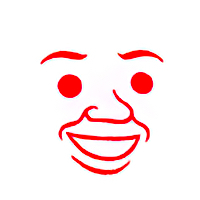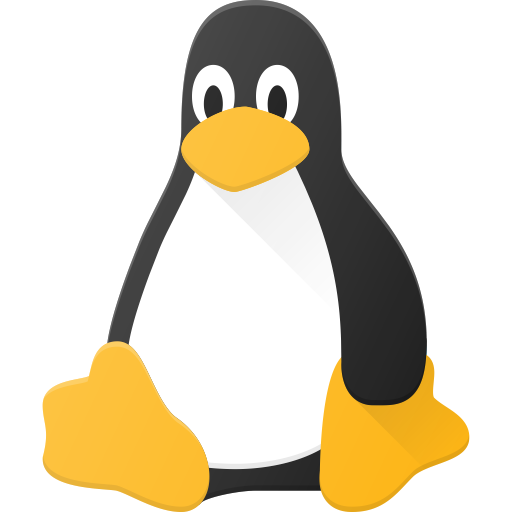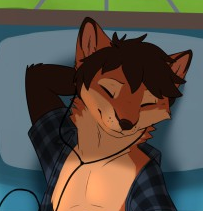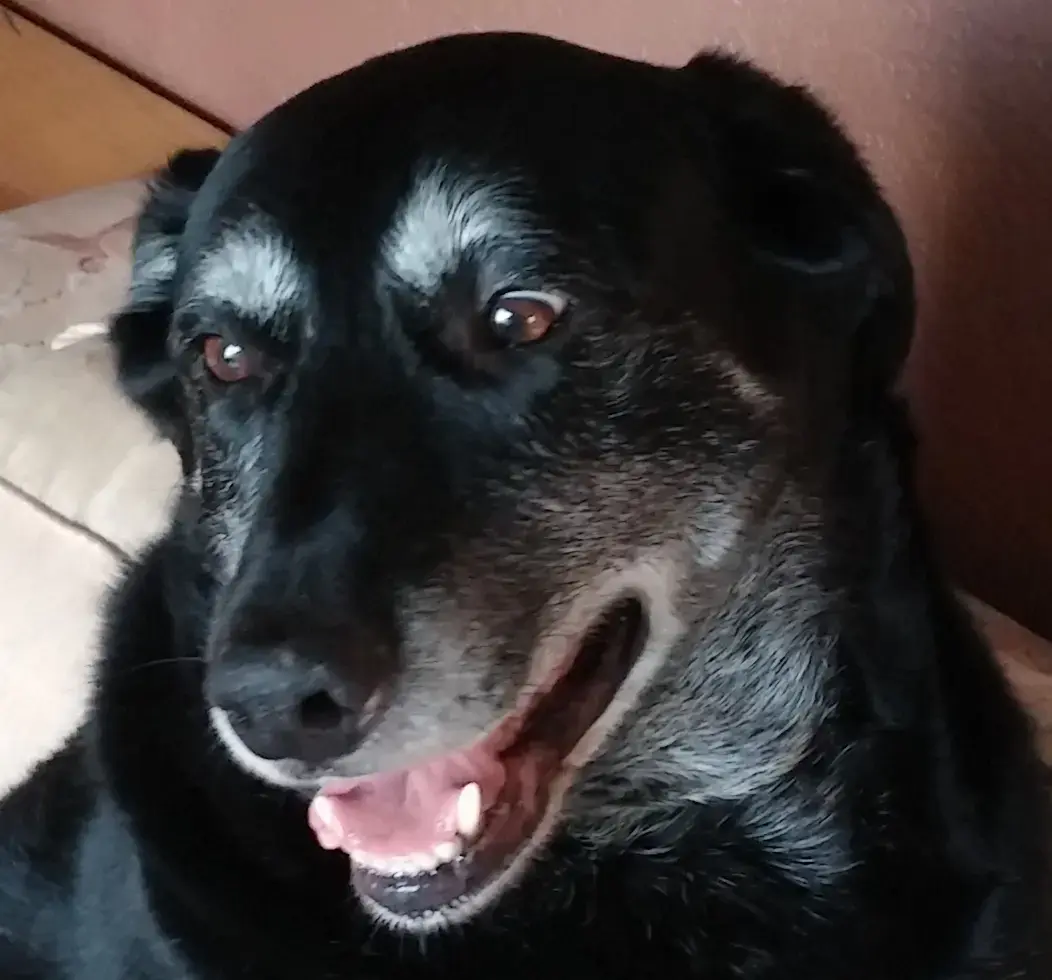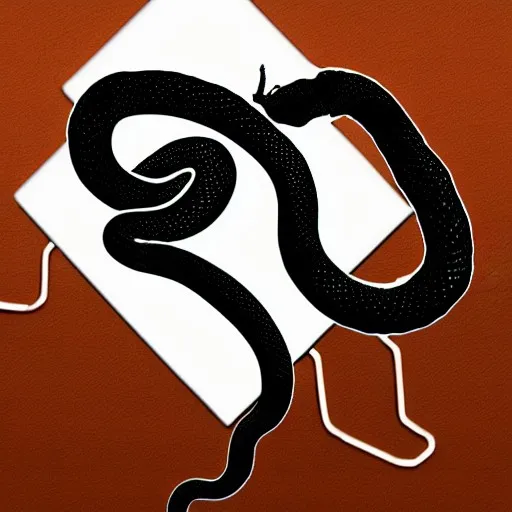My dear lemmings,
I discovered Clonezilla a while ago and it still is my main tool to backup and restore the partitions I care about on my computers.
I cannot help but wonder if there are now better, more efficient alternatives or is it still a solid choice? There’s nothing wrong with it, I’m just curious about others’ practices and habits — and if there was newer tools or solutions available.
Thank you for your feedback, and keep your drives safe!
Generally I just don’t take clones of disk partitions anymore. They tend to take up too much disk space to keep more than one or two backups and typically require the disk to be unmounted which means it’s a mostly manual process. That all but guarantees that any backup I take will be out of date when I need it most.
Instead I’ve found it better to take regular automated file level backups and automate the way I configure my environment so that I can quickly restore and rebuild if something goes wrong.
If I just want to be able to quickly revert a drive to a previous state or have easy point-in-time restore I manage the disk with ZFS. ZFS has a snapshotting feature which is great for this sort of thing and you can even restore snapshots to another zfs pool the same way you might restore a partition to another disk but without all the hassle of resizing things.
Second for Rescuezilla, it’s a Clonezilla front end with sane defaults you’d probably pick anyways.
It’s difficult to use with some odd defaults as I remember, and you have to boot into it which is annoying.
Rescuezilla seems like a good open source option, but you do still have to boot into it.
My go-to is the free Veeam Endpoint, as it just installs on the system and does full system images without needing to reboot. I’m not sure if there is a good easy to use open source equivalent to it, so far I have not found one.
I also use Veeam at home for this. It’s not FOSS, but it is still free, and works really well.
I hate that it requires a phone to download unless you already have a download link
Is the “restore media” universal or do you have to create a new USB drive for each computer you want to restore?
It’s universal unless you need to bake in specific drivers from a machine.
I use clonezilla at work for imaging and deploying laptops. It works like a charm. Great piece of software. It’s not normal backup software though.
I still use Clonezilla to back up devices before performing reinstalls/major updates (when Timeshift isn’t practical). No issues so far backing up and restoring both Windows and Linux partitions/drives.
The big advantage of Clonezilla or using dd is you make a perfect 1:1 copy of the disk so you’re pretty confident it will restore perfectly, but you need a disk of at least the same size and so on. Also perfect if you’re trying to do file recovery and so on, because even corrupted or entirely unreachable data is still technically on the disk.
That’s very inefficient when you have say, 5GB used of a 1TB disk, although compression will help a bit. But that’s where more specialized tools comes in: what if we could only backup the actual data, and end up with a 5GB backup before compression.
That’s useful and nice, but can’t possibly deal with corrupted or deleted files since it’ll just skip over them. The backup is only as good as all the filesystem features the archiver can encode. On Linux, tar has us pretty well covered as long as you only need relatively standard features like owners, groups. If you zip your root Linux partition you’ll end up with broken ownership and permissions, because it doesn’t encode ACLs and xattrs and hardlinks and whatever else. On NTFS, since it’s proprietary, undocumented and a fairly complex filesystem, it’s much riskier. If you backup your game library, you’re probably fine, but if you want Windows to boot after a restore, you need a much more complete backup and if you don’t want to take risks, whole partition backups are much safer. ntfsclone exists but I just don’t trust it like I would trust tar to backup my ext4 partitions correctly.
So it’s all a tradeoff. Do you want efficiency, or do you want reliability? How much of the information can you lose? Like, if you backup your C: drive on Windows but only care about your files and documents but not the Windows install itself, then it makes sense to just archive the files rather than a block copy.
So, what do you expect from your backups? The answer to that question also answers this thread.
That’s correct for dd but not for clonezilla.
Clonezilla uses partclone, which reads the file system and copies only the data, for any filesystem sorted by partclone.for a large drive with only partial data you can make dd quicker by reducing partition size. Then fdisk to list byte size of (cylinders x bytes) in header output, and units listed for end of partition. you then use dd with bs=(cyl x bytes) count=(units+1) so dd stops at the last block of partition. once copied you can resize partition. it is how I fit a duplicate of my nas OS img on a 4 gig USB stick img for redeploy. DD is faster and then resize partitions after
That… seems pretty unsafe. If I’m taking a backup, I definitely would avoid resizing it or making any modifications to it during the backup process. What if the resize fails and is the reason you need to restore from backup in the first place?
I guess it’s a handy hack in use cases like yours, or if the backup is a convenience, but it’s important to understand the risks and whether you’re better off with filesystem level tools.
I’m sure there is potential risk, It just hasn’t been a problem on my end. Just putting out as an option if you don’t want to clone a 16TB drive and want to fit it on a drive that suits it.
Reposted from a server fault thread , author plasmapotential. note fdisk -l -u=cylinders /dev/sdX will output cylinder info if it doesnt by default.
Use dd, with the count option.
In your case you were using fdisk so I will take that approach. Your "sudo fdisk -l "produced:
Disk /dev/sda: 64.0 GB, 64023257088 bytes 255 heads, 63 sectors/track, 7783 cylinders Units = cylinders of 16065 * 512 = 8225280 bytes Sector size (logical/physical): 512 bytes / 512 bytes I/O size (minimum/optimal): 512 bytes / 512 bytes Disk identifier: 0x0000e4b5 Device Boot Start End Blocks Id System /dev/sda1 * 1 27 209920 83 Linux Partition 1 does not end on cylinder boundary. /dev/sda2 27 525 4000768 5 Extended Partition 2 does not end on cylinder boundary. /dev/sda5 27 353 2621440 83 Linux /dev/sda6 353 405 416768 83 Linux /dev/sda7 405 490 675840 83 Linux /dev/sda8 490 525 282624 83 LinuxThe two things you should take note of are 1) the unit size, and 2) the “End” column. In your case you have cylinders that are equal to 8225280 Bytes. In the “End” column sda8 terminates at 525 (which is 525[units]16065512 = ~4.3GB)
dd can do a lot of things, such as starting after an offset, or stopping after a specific number of blocks. We will do the latter using the count option in dd. The command would appear as follows:
sudo dd if=/dev/sda of=/your_directory/image_name.iso bs=8225280 count=526Where -bs is the block size (it is easiest to use the unit that fdisk uses, but any unit will do so long as the count option is declared in these units), and count is the number of units we want to copy (note that we increment the count by 1 to capture the last block).
You’d probably be better off with dd if=/dev/zero of=file.zero to zero out empty space, dd copy the whole drive, then compress the copy. I wouldn’t fuck around with partitions on something I want to back up
For sure, but in my case I didn’t want a copressed copy, I wanted a working fully functional drive image
Probably safer to image the whole partition then shrink the image, then. Not sure exactly how I’d go about it, but I’m sure it’s not too bad, probably three arcane shell commands
Yes, zero spacing and compress. In my case I was building a direct clone backup for when nas might fail and I can swap drive innediately, but did not want to wait hours to dd the empty drive to an image file.
I never really had a need for the features provided by Clonezilla. I’ve always just used dd since it’s available on any Linux live disk. Unless I’m making an image for data recovery, I zero the free space and pipe the dd output through gzip to avoid wasting space.
Idk… but im sure you can use pretty much any live distro with partclone
yeah, partclone is the tool that clonezilla uses under the hood. i find that using partclone directly is easier.
The main thing about Clonezilla is that you can always rely on it working, no matter the system. The bad thing is that proprietary solutions have a lot more creature comforts.
I have never gotten Clonezilla to work. I don’t want to call it obsolete, but… it certainly isn’t intuitive, and in 2024 I expect even open source software as widely known as Clonezilla to have a straightforward interface.
For simple data backups, I use Kopia.
EDIT: Apparently there’s a GUI for Clonezilla called Rescuezilla. I’ll have to give it a try sometime.
Somewhat curious how CZ has never worked for you. I’ve used it for years and any failures it has had were fixed with tweaking some of the options. I love the tool myself, but I have also never heard of Rescuezilla so thanks for that. I think I’ll give that a go next time.
It’s been a while since I tried it, so I don’t recall exactly what didn’t work the last time. I think it may have been driver related.
I’m definitely going to give it another go one of these days.
It’s definitely a beast at the best of times, but the scriptability is great.
Just a few weeks ago I used it to deploy a custom Win10 image to several hundred computers in a very heterogenous environment in lite-server mode (basically PXE with extra steps). It took three of us sysadmins several days to figure out why it wasn’t working, several more to write a script that could handle every scenario. Some computers had SATA SSDs, some NVMe, some both, some SSD+HDD, the block device names (sda, sdb…) were never consistent, and some reported its HDDs to sysfs as SSDs. I ended up dissecting the ISO and came up with a solution that only required a single Enter key to start and did everything else automatically.
The fact that Linux lacks a decent system-level backup tool with a GUI is kind of a mind boggler for me. The best one I’ve found which gets close to this is timeshift. File-level backups can’t restore your whole system state and users shouldn’t be expected to remember or manually export their package lists and god knows what else. I have subsisted on file-only backups but it’s really not great as a solution. Disks fail, and when they do, you inevitably have to reinstall the entire OS. It’s a mess. RAID1 could theoretically prevent this, but no distro makes it easy to boot from a RAID1 setup.
Backing up the entire filesystem is not a technically complex thing, there are plenty of command-line tools to do this and some filesystems even support this concept via snapshots etc. But this has yet to be put into a useful practice for end users.
There is btrfs-assistant, for example.
with a GUI
Look for one without a GUI and learn its command-line, and you’re done.
I use kopia, it’s more automated and deduplicates snapshot.
Not the same, as it doesn’t make an image of the system.
Ah I missed the partitions part
Used it for cloning some laptops recently without much issue. Cloned one laptop’s primary partition onto an SD card and then imaged the others no problem. Laptops were 256GBs capacity (but only like 30-60 GBs used) and the SD card was 64 GBs. Seemed pretty simple to me.
There’s a lot of options for those who want to do things like deploy over a network, but I haven’t messed with them seriously (I didn’t have the ethernet cables to do it - wasted a bit of time trying before realizing they weren’t connect to a network; maybe there’s a way to connect via wifi, but I didn’t see it)
Clonezilla has its place, but not as a main backup and restoration tool. I personally don’t see it as a backup tool, especially that it operates at partition level for such. What you want is you base install system and file level backups for your data (/home/) etc. For the file level backups, use something like restic. Backup what you need to go from a fresh install to a system with your data back on it. Packages can be reinstalled.
Restic is my primary backup for all my devices. If I need something more than fresh iso -> my data system, I use packer.
I noticed for file level backups you mentioned something other than rsync. Any particular reason why you landed on restic instead?
Because that serve different purposes. rsync is for moving data around, synchronization of such. It has no concept of point in time restoration, or snapshots (etc) that really define a backup solution. I use restic because its the proper tool for the job.
point in time restoration, or snapshots
Do you mean like not just having another copy of a file, but being able to restore a specific version of a file?
There’s a lot more going on with restic aside from just that, but yes. So with an rsync of your home dir (for example), it’s reliant on the FS to do compression and deduplication (ZFS,btrs), and/or it will still take up a lot of wasted space. Say you got ransom-wared. It’s okay you have that rsync backup, but oh crap it got ransom-wared to. No more backups to try? Restic gives you snapshots for whatever increment you set and just handles it simply. You can then restore one file from any of the snaphots (history) or every single file. Restoreing 250kb vs 400TB is quite a difference. The benefits of this, are huge even beyond the fire and forget capability.
I mean, rsync handling everything via mirroring and pushed to a ZFS FS, would be sort of the same thing.
Yes, works great! Used it to clone some windows users stuff, he thought having a dozen partitions makes sense, still no problem at all. Copied everything from HDD to bigger SSD, just worked.
You download the ISO, flash it to a usb stick (we used rufus, but dd, impression (udisks2 frontent in gtk&rust) or balena etcher should also work). The TUI is usable, has some options but the defaults seem good.